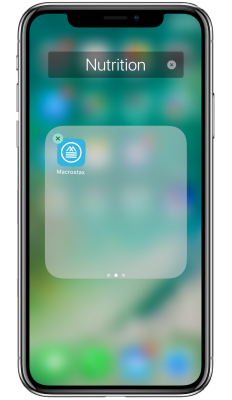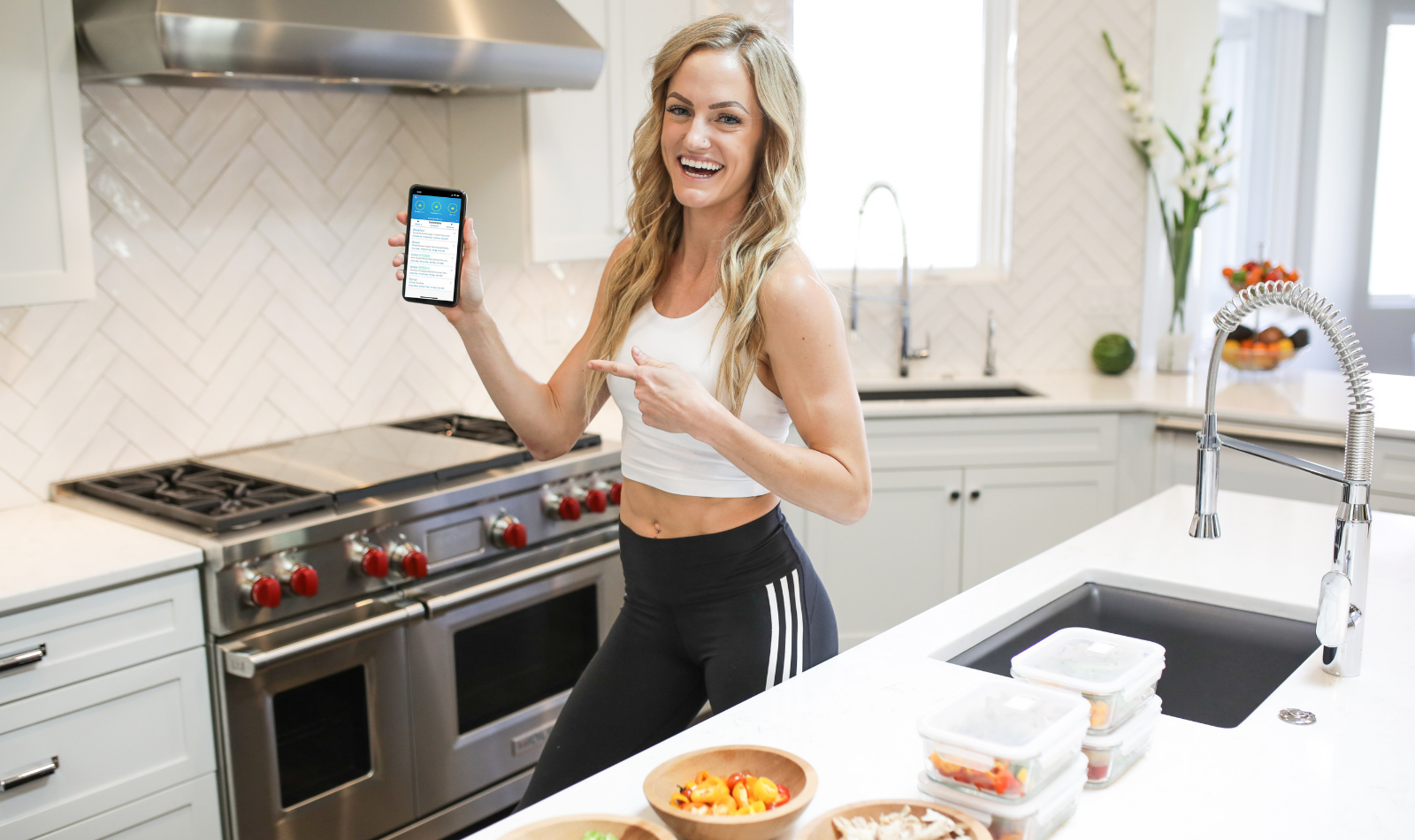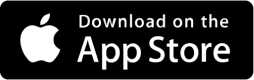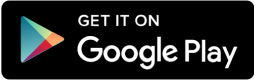Here’s a quick step-by-step guide on how to get the Macrostax web-app easily saved onto your phone.
Step 1:
First, sign into Macrostax on your phone’s web browser (Macrostax can be accessed at app.macrostax.com)

Step 2:
Second, once you are logged into Macrostax, tap the Menu button (the square with an arrow pointing upwards)
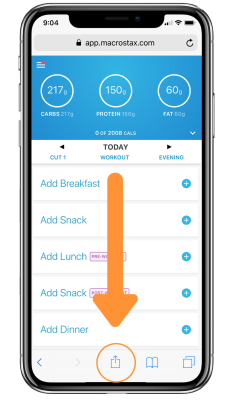
Step 3:
Tap the “Add to Home Screen” button (you’ll need to scroll right a bit to find it).
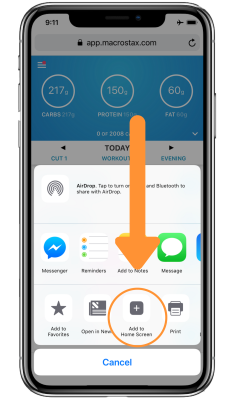
Step 4:
Make sure the link is correct (app.macrostax.com) and then select “Add” at the top right of the screen
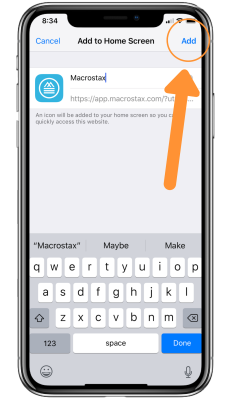
Step 5:
Now the Macrostax shortcut is saved onto your phone for easy access!